Part 3: How to Run a Simulated Build
- Start B&R Automation Studio.
- Navigate to
PLCand open the Automation Studeo Project./reAM250plc.apj - Switch to simulation mode.
- Build and transfer the project to the simulated target
- Ensure the connection settings of the simulated target are set correctly
- IP adress: 127.0.0.1
- Port: 12200
- Navigate to the
AMCF/outputfolder and run the server executable./amc_server.exe. - Open the UI in the browser http://localhost:8869/
How to Connect to the Hardware
By default, the simulation mode is activated to run the above simulated build. To change this and connect to a real target, the config file has to be adapted.
To adapt the config file
- Open the AMCF Visual Studio Solution
AMCF/build/reAM250.sln - Open the
config.xml
To connect to a PLC
- Adjust the connection settings to your hardware; statemachine: plc -> parametergroup: configuration -> parameter: ipadress and parameter: port
- Disable the simulation mode by setting the default value to 0; statemachine: plc -> parametergroup: simulation -> parameter: plc_is_simulated
To connect the scanner control board
- Adjust the card configuration according to your hardware; statemachine: scanner -> parametergroup: cardconfig -> parameter: cardtype, parameter: serial, parameter: ipaddress, parameter: netmask, and parameter: port
- Disable the simulation mode by setting the default value to 0; statemachine: scanner -> parametergroup: cardconfig -> parameter: simulatelaser
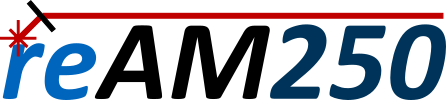
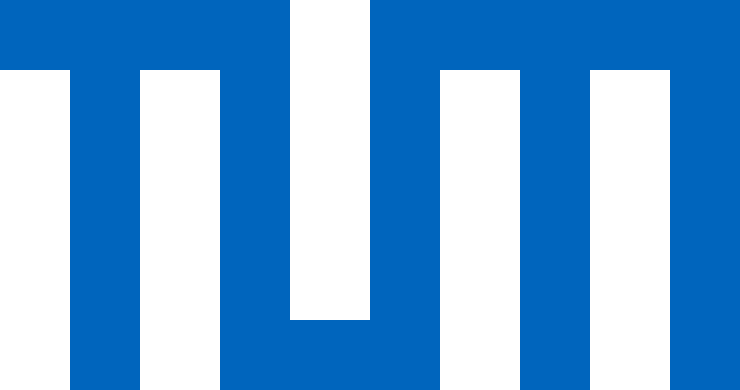 View on GitHub
Download Software
Download CAD
View on GitHub
Download Software
Download CAD